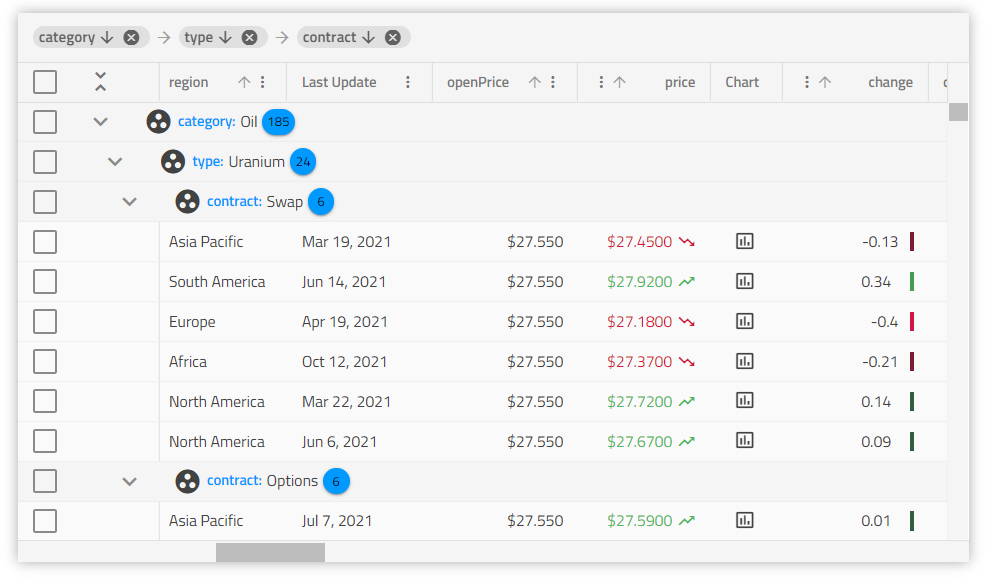Visão geral e configuração do Web Components Grid
Web Components Data Grid Example
Neste exemplo de Ignite UI for Web Components Grid, você pode ver como os usuários podem fazer filtragem básica e no estilo do Excel, classificação de dados em tempo real e usar resumos de grade, bem como modelos de célula. A demonstração também inclui um conjunto de paginação para exibir 10 itens por página.
Getting Started with Web Components Data Grid
Dependencies
To get started with the Web Components Data Grid, first you need to install the igniteui-webcomponents-grids package.
npm install --save igniteui-webcomponents-grids
Você também precisa incluir a seguinte importação para usar a grade:
import 'igniteui-webcomponents-grids/grids/combined.js';
Os estilos correspondentes também devem ser referenciados. Você pode escolher a opção clara ou escura para um dos temas e, com base na configuração do seu projeto, importá-lo:
import 'igniteui-webcomponents-grids/grids/themes/light/bootstrap.css';
Ou para vinculá-lo:
<link rel='stylesheet' href='node_modules/igniteui-webcomponents-grids/grids/themes/light/bootstrap.css'>
Para obter mais detalhes sobre como personalizar a aparência da grade, você pode dar uma olhada na seção de estilo.
Usage
Agora que temos os pacotes de grade importados, vamos começar com a configuração básica e vincular aos dados locais:
<igc-grid id="grid1" auto-generate="true"></igc-grid>
constructor() {
let grid1 = document.getElementById("grid1") as IgcGridComponent;
grid1.data = data;
}
The id property is a string value and is the unique identifier of the grid which will be auto-generated if not provided, while data binds the grid, in this case to local data.
The autoGenerate property tells the grid to auto generate the grid's IgcColumnComponent components based on the data source fields. It will also try to deduce the appropriate data type for the column if possible. Otherwise, the developer needs to explicitly define the columns and the mapping to the data source fields.
Editable Web Components Grid
Cada operação para edição de grade inclui operações em lote, o que significa que a API oferece a opção de agrupar edições em uma única chamada de servidor, ou você pode executar operações de edição/atualização de grade conforme elas ocorrem com interações de grade. Juntamente com uma ótima experiência de desenvolvedor como uma grade editável com operações CRUD, a grade inclui navegação por teclado semelhante ao Excel. A navegação em grade padrão comum está incluída, além da opção de substituir qualquer opção de navegação para atender às necessidades de seus clientes. Uma grade editável com um ótimo esquema de navegação é fundamental para qualquer aplicativo moderno de linha de negócios, com a grade Ignite UI facilitamos.
Seguindo este tópico, você aprenderá mais sobre o modelo de célula e o modelo de edição e edição de célula.
Grid Column Configuration
IgcColumnComponent is used to define the grid's columns collection and to enable features per column like sorting and filtering. Cell, header, and footer templates are also available.
Defining Columns
Let's turn the autoGenerate property off and define the columns collection in the markup:
<igc-grid id="grid1" auto-generate="false" allow-filtering="true">
<igc-column field="Name" sortable="true" header=" "></igc-column>
<igc-column field="AthleteNumber" sortable="true" header="Athlete number" filterable="false"></igc-column>
<igc-column id="trackProgress" field="TrackProgress" header="Track progress" filterable="false"></igc-column>
</igc-grid>
constructor() {
var grid1 = this.grid1 = document.getElementById('grid1') as IgcGridComponent;
grid1.data = this.data;
}
Modelo de cabeçalho
O modelo de cabeçalho pode ser definido para modificar os cabeçalhos de coluna. Os snippets abaixo mostram como formatar o texto do cabeçalho em maiúsculas.
<igc-column id="name" field="Name"></igc-column>
constructor() {
var name = this.name = document.getElementById('name') as IgcColumnComponent;
this._bind = () => {
name.headerTemplate = this.nameHeaderTemplate;
}
this._bind();
}
public nameHeaderTemplate = (ctx: IgcColumnTemplateContext) => {
return html`
${this.formatUppercase(ctx.column.field)}
`;
}
public formatUppercase(value: string) {
return value.toUpperCase();
}
Template de Célula
Quando o modelo de célula é definido, ele altera todas as células da coluna. O objeto de contexto fornecido no modelo consiste no valor da célula fornecido implicitamente e no próprio objeto de célula. Ele pode ser usado para definir um modelo onde o texto das células pode ser formatado, por exemplo, como maiúsculas e minúsculas.
<igc-column id="name" field="Name"></igc-column>
constructor() {
var name = this.name = document.getElementById('name') as IgcColumnComponent;
name.bodyTemplate = this.nameCellTemplate;
}
public nameCellTemplate = (ctx: IgcCellTemplateContext) => {
return html`
${this.formatTitleCase(ctx.implicit)}
`;
}
public formatTitleCase(value: string) {
return value.toUpperCase();
}
In the snippet above we take a reference to the implicitly provided cell value. This is sufficient if you just want to present some data and maybe apply some custom styling or pipe transforms over the value of the cell. However even more useful is to take the Cell instance itself as shown below:
<igc-grid id="grid" auto-generate="false">
<igc-column id="name" field="Name" data-type="string"></igc-column>
<igc-column id="subscription" field="Subscription" data-type="boolean"></igc-column>
</igc-grid>
constructor() {
var grid = this.grid = document.getElementById('grid') as IgcGridComponent;
var name = this.name = document.getElementById('name') as IgcColumnComponent;
var subscription = this.subscription = document.getElementById('subscription') as IgcColumnComponent;
grid.data = this.data;
name.bodyTemplate = this.nameCellTemplate;
subscription.bodyTemplate = this.subscriptionCellTemplate;
}
public nameCellTemplate = (ctx: IgcCellTemplateContext) => {
return html`
<span tabindex="0" @keydown="${() => this.deleteRow(ctx.cell.id.rowIndex)}">${this.formatTitleCase(ctx.cell.value)}</span>
`;
}
public subscriptionCellTemplate = (ctx: IgcCellTemplateContext) => {
if (ctx.cell.value) {
return html` <input type="checkbox" checked /> `;
} else {
return html` <input type="checkbox"/> `;
}
}
public deleteRow(rowIndex: number) {
this.grid.deleteRow(rowIndex);
}
public formatTitleCase(value: string) {
return value.toUpperCase();
}
Note: The grid exposes a default handling for number, string, date and boolean column types. For example, the column will display
checkorcloseicon, instead of true/false by default, for boolean column type.
When properly implemented, the cell editing template also ensures that the cell's EditValue will correctly pass through the grid editing event cycle.
Cell Editing Template
The column also accepts one last template that will be used when a cell is in edit mode. As with the other column templates, the provided context object is again the cell value and the cell object itself. Of course in order to make the edit-mode template accessible to end users, you need
to set the editable property of the column to true.
<igc-column id="price" field="Price" data-type="number" editable="true"></igc-column>
constructor() {
var price = this.price = document.getElementById('price') as IgcColumnComponent;
price.inlineEditorTemplate = this.priceCellTemplate;
}
public priceCellTemplate = (ctx: IgcCellTemplateContext) => {
return html`
<label>
Enter the new price tag
</label>
<input name="price" type="number" value="${ctx.cell.value}" @change="${() => this.updateValue(ctx.cell.value)}" />
`;
}
public updateValue(value: number) {
}
Make sure to check the API for the Cell in order to get accustomed with the provided properties you can use in your templates.
Column Template API
Each of the column templates can be changed programmatically at any point through the IgcColumnComponent object itself. For example in the code below, we have declared two templates for our user data. In our TypeScript code we'll get references to the templates themselves and then based on some condition we will render the appropriate template for the column in our application.
<igc-grid>
<!-- Column declarations -->
</igc-grid>
var user = this.user = document.getElementById('user') as IgcColumnComponent;
// Return the appropriate template based on some condition.
// For example saved user settings, viewport size, etc.
user.bodyTemplate = this.smallView;
public normalViewTemplate = (ctx: IgcCellTemplateContext) => {
return html`
<div class="user-details">${ ctx.cell.value }</div>
<user-details-component></user-details-component>
`;
}
public smallViewTemplate = (ctx: IgcCellTemplateContext) => {
return html`
<div class="user-details-small">${ ctx.cell.value }</div>
`;
}
Column properties can also be set in code in the ColumnInit event which is emitted when the columns are initialized in the grid.
public initColumns(column: IgcGridColumn) {
if (column.field === 'ProductName') {
column.sortable = true;
column.editable = true;
}
}
O código acima tornará a coluna ProductName classificável e editável e instanciará a interface do usuário dos recursos correspondentes (como entradas para edição etc.).
Custom Display Format
Há parâmetros opcionais para formatação:
format- determines what date/time parts are displayed, defaults to'mediumDate', equivalent to 'MMM d, y'timezone- the timezone offset for dates. By default uses the end-user's local system timezonedigitsInfo- decimal representation objects. Default to 1.0-3
To allow customizing the display format by these parameters, the pipeArgs input is exposed. A column will respect only the corresponding properties for its data type, if pipeArgs is set. Example:
<igc-column id="orderDate" field="OrderDate" data-type="date"></igc-column>
private _columnPipeArgs: any | null = null;
public get columnPipeArgs(): any {
if (this._columnPipeArgs == null)
{
var columnPipeArgs: any = {};
columnPipeArgs.format = "longDate";
columnPipeArgs.timezone = "UTC";
columnPipeArgs.digitsInfo = "1.2-2"
this._columnPipeArgs = columnPipeArgs;
}
return this._columnPipeArgs;
}
constructor() {
var orderDate = this.orderDate = document.getElementById('orderDate') as IgcColumnComponent;
orderDate.pipeArgs = this.columnPipeArgs;
}
The OrderDate column will respect only the format and timezone properties, while the UnitPrice will only respect the digitsInfo.
Todos os tipos de dados de coluna disponíveis podem ser encontrados no tópico oficial Tipos de coluna.
Grid Data Structure
The IgcGridComponent handles flat data and nested POJO (Plain old Java objects). The data structure specific for rendering is in the form:
const OBJECT_ARRAY = [{
ObjectKey1: value1,
ObjectKey2: value2,
// ...
ObjectKeyN: valueN
},
// ...
}];
const POJO = [{
ObjectKey1: value1,
ObjectKey2: value2,
// ...
ObjectKeyN: {
ObjectKeyN1: value1,
ObjectKeyN2: value2,
// ...
ObjectKeyNM: valueNM,
}
},
// ...
}];
AVISO: Os valores de chave não devem conter matrizes.
If you use
autoGeneratecolumns the data keys must be identical.
Grid Data Binding
Nosso Web Components Data Grid oferece opções de vinculação de dados incomparáveis e é otimizado para atualizações em tempo real e rolagem suave. Com renderização de baixa latência, a grade garante que qualquer alteração na interface do usuário seja exibida em um instante, incluindo dados de transmissão ao vivo, grandes conjuntos de dados e muito mais.
Antes de prosseguir com o Web Components Data Grid, queremos alterar a grade para se vincular ao serviço de dados remoto, que é o cenário comum em aplicativos de grande escala.
You can do this by fetching the data from a given url receiving a JSON response and assigning it to the grid's data property that is used as the grid's data source:
<igc-grid id="grid1"></igc-grid>
public fetchData(url: string): void {
fetch(url)
.then(response => response.json())
.then(data => this.onDataLoaded(data));
}
public onDataLoaded(jsonData: any[]) {
var grid1 = document.getElementById("grid1") as IgcGridComponent;
grid1.data = jsonData;
}
Note: The grid autoGenerate property is best to be avoided when binding to remote data for now. It assumes that the data is available in order to inspect it and generate the appropriate columns. This is usually not the case until the remote service responds, and the grid will throw an error. Making autoGenerate available, when binding to remote service, is on our roadmap for future versions.
Complex Data Binding
A vinculação de dados complexos permite uma interação perfeita com dados de vários níveis, conjuntos de dados complexos do mundo real, módulos de dados orientados a objetos, etc. Usando nosso Web Components Data Grid, você pode facilmente associar a objetos complexos (incluindo estruturas de dados que se aninham mais profundamente do que um nível). Isso acontece por meio de um caminho de propriedades no registro de dados.
Dê uma olhada no seguinte modelo de dados:
interface AminoAcid {
name: string;
abbreviation: {
short: string;
long: string;
}
weight: {
molecular: number;
residue: number;
},
formula: {
molecular: string;
residue: string;
}
}
Por exemplo, para exibir os pesos de um determinado aminoácido na grade, o seguinte trecho será suficiente
<igc-column field="weight.molecular"></igc-column>
<igc-column field="weight.residue"></igc-column>
An alternative way to bind complex data, or to visualize composite data (from more than one column) in the IgcGridComponent is to use a custom body template for the column. Generally, one can:
- use the
valueof the cell, that contains the nested data
- use the
cellobject in the template, from which to access thectx.cell.id.rowIndexorctx.cell.id.rowIDto get the row via the grid's API and retrieve any value from it and interpolate those in the template.
<igc-column id="abbreviationLong" field="abbreviation.long"></igc-column>
constructor() {
var grid = (this.grid = document.getElementById("grid") as IgcGridComponent);
var abbreviationLong = this.abbreviationLong = document.getElementById('abbreviationLong') as IgcColumnComponent;
abbreviationLong.bodyTemplate = this.abbreviationLongCellTemplate;
}
public abbreviationLongCellTemplate = (ctx: IgcCellTemplateContext) => {
return html`
<div>
<div>
${ ctx.cell.value }
${this.getName(ctx.cell.id.rowIndex)}
${this.getWeight(ctx.cell.id.rowIndex)}
</div>
</div>
`;
}
public getName(rowIndex: number) {
return this.grid.getRowByIndex(rowIndex).data["Name"];
}
public getWeight(rowIndex: number) {
return this.grid.getRowByIndex(rowIndex).data["weight"]["molecular"];
}
Aqui está um exemplo de como o modelo de corpo é usado para exibir dados complexos. Abaixo estão os dados que vamos usar:
export const EMPLOYEE_DATA = [
{
Age: 55,
Employees: [
{
Age: 43,
HireDate: new Date(2011, 6, 3),
ID: 3,
Name: "Michael Burke",
Title: "Senior Software Developer"
},
{
Age: 29,
HireDate: new Date(2009, 6, 19),
ID: 2,
Name: "Thomas Anderson",
Title: "Senior Software Developer"
},
{
Age: 31,
HireDate: new Date(2014, 8, 18),
ID: 11,
Name: "Monica Reyes",
Title: "Software Development Team Lead"
},
{
Age: 35,
HireDate: new Date(2015, 9, 17),
ID: 6,
Name: "Roland Mendel",
Title: "Senior Software Developer"
}],
HireDate: new Date(2008, 3, 20),
ID: 1,
Name: "John Winchester",
Title: "Development Manager"
}
]
O modelo personalizado para a coluna, que renderizará os dados aninhados:
<igc-column id="employees" field="Employees" header="Employees" width="40%"></igc-column>
constructor() {
var employees = this.employees = document.getElementById('employees') as IgcColumnComponent;
employees.bodyTemplate = this.addressCellTemplate;
}
public addressCellTemplate = (ctx: IgcCellTemplateContext) => {
return html`
<igc-expansion-panel>
<div slot="title" style="font-size: 1.1em; font-weight: bold; margin-top: 1rem; margin-bottom: 0.25rem;">
${ctx.cell.value[0].Name}
</div>
<div class="description">
<div style="display: flex; align-items: center;">
<div for="title" style="width: 2rem; margin: 0rem;">Title</div>
<input id='Title' type="text" name="title" value="${ctx.cell.value[0].Title}" style="text-overflow: ellipsis;" />
</div>
<div style="display: flex; align-items: center;">
<div for="age" style="width: 2rem; margin: 0rem;">Age</div>
<input id='Age' type="text" name="title" value="${ctx.cell.value[0].Age}" style="text-overflow: ellipsis;" />
</div>
</div>
</igc-expansion-panel>
`;
}
E o resultado dessa configuração é:
Working with Flat Data Overview
The flat data binding approach is similar to the one that we already described above, but instead of cell value we are going to use the data property of the IgcGridRowComponent.
Since the Web Components grid is a component for rendering, manipulating and preserving data records, having access to every data record gives you the opportunity to customize the approach of handling it. The data property provides you this opportunity.
Abaixo estão os dados que vamos usar:
export const DATA: any[] = [
{
Address: "Obere Str. 57",
City: "Berlin",
CompanyName: "Alfreds Futterkiste",
ContactName: "Maria Anders",
ContactTitle: "Sales Representative",
Country: "Germany",
Fax: "030-0076545",
ID: "ALFKI",
Phone: "030-0074321",
PostalCode: "12209",
Region: null
}
]
O modelo personalizado:
<igc-column id="address" field="Address" header="Address" width="25%" editable="true"></igc-column>
constructor() {
var address = this.address = document.getElementById('address') as IgcColumnComponent;
address.bodyTemplate = this.addressCellTemplate;
}
public addressCellTemplate = (ctx: IgcCellTemplateContext) => {
return html`
<div class="address-container">
<!-- In the Address column combine the Country, City and PostCode values of the corresponding data record -->
<span><strong>Country:</strong> ${this.getCountry(ctx.cell.id.rowIndex)}</span>
<br/>
<span><strong>City:</strong> ${this.getCity(ctx.cell.id.rowIndex)}</span>
<br/>
<span><strong>Postal Code:</strong> ${this.getPostalCode(ctx.cell.id.rowIndex)}</span>
</div>
`;
}
public getCountry(rowIndex: number) {
return this.grid.getRowByIndex(rowIndex).data["Country"];
}
public getCity(rowIndex: number) {
return this.grid.getRowByIndex(rowIndex).data["City"];
}
public getPostalCode(rowIndex: number) {
return this.grid.getRowByIndex(rowIndex).data["PostalCode"];
}
Lembre-se de que, com o modelo definido acima, você não poderá fazer operações de edição, portanto, precisamos de um modelo de editor.
<igc-column id="address" field="Address" data-type="number" width="25%" editable="true"></igc-column>
constructor() {
var address = this.address = document.getElementById('address') as IgcColumnComponent;
address.inlineEditorTemplate = this.webGridCompositeAddressEditCellTemplate;
}
public webGridCompositeAddressEditCellTemplate = (ctx: IgcCellTemplateContext) => {
var cell = ctx.cell as any;
if (cell === undefined || cell.row === undefined || cell.row.data === undefined) {
return html``
}
function keyUpHandler(event: any, ctx: IgcCellTemplateContext) {
var cell = ctx.cell as any;
if (cell !== undefined && cell.row !== undefined && cell.row.data !== undefined) {
cell.row.data[event.target.id] = event.target.value;
}
}
return html`<div class="address-container--edit" style="display: inline-grid">
<div>
<span><strong>Country:</strong></span>
<input id='Country' @keyup=${(e: any) => keyUpHandler(e, ctx)} value="${cell.row.data.Country}"></input>
<br>
<span><strong>City:</strong></span>
<input id='City' @keyup=${(e: any) => keyUpHandler(e, ctx)} value="${cell.row.data.City}"></input>
</div>
<div>
<span><strong>Postal Code:</strong></span>
<input id='PostalCode' @keyup=${(e: any) => keyUpHandler(e, ctx)} value="${cell.row.data.PostalCode}"></input>
<br>
<span><strong>Selected:</strong></span>
<input id='Phone' @keyup=${(e: any) => keyUpHandler(e, ctx)} value="${cell.row.data.Phone}"></input>
</div>
<br>
</div>`;
}
Working with Flat Data Example
Using code snippets from previous section will result in the following example of IgcGridComponent
Keyboard Navigation
Keyboard navigation of the IgcGridComponent provides a rich variety of keyboard interactions for the user. It enhances accessibility and allows intuitive navigation through any type of elements inside (cell, row, column header, toolbar, footer, etc.).
Styling Web Components Grid
Nota: A grade usa o layout de grade css, que não é suportado no IE sem prefixação, conseqüentemente não será renderizado corretamente.
Além dos temas predefinidos, a grade pode ser personalizada ainda mais definindo algumas das propriedades CSS disponíveis. Caso você queira alterar o plano de fundo do cabeçalho e a cor do texto, você precisa definir uma classe para a grade primeiro:
<igc-grid class="grid"></igc-grid>
Then set the --header-background and --header-text-color CSS properties for that class:
.grid {
--header-background: #494949;
--header-text-color: #FFF;
}
Known Limitations
| Limitação | Descrição |
|---|---|
As larguras das colunas definidas empercentage epx |
Atualmente, não oferecemos suporte à mistura de larguras de coluna com% epx. |
Ao tentar filtrar uma coluna do tiponumber |
Se um valor diferente do inseridonumber na entradaNaN de filtragem for retornado devido a uma conversão incorreta. |
A gradewidth não depende das larguras das colunas |
Owidth de todas as colunas não determina a abrangência da grade em si. Ele é determinado pelas dimensões do contêiner pai ou pela grade definida.width |
| Grade aninhada no contêiner pai | Quando awidth grade não está definida e é colocada em um contêiner pai com dimensões definidas, a grade se estende até esse contêiner. |
As colunas têm uma largura mínima permitida. Dependendo da--ig-size variável CSS, eles são os seguintes:"pequeno": 56px "médio": 64px "grande": 80px |
Se a largura for menor que o mínimo permitido for definida, isso não afetará os elementos renderizados. Eles serão renderizados com a largura mínima permitida para o correspondente--ig-size. Isso pode levar a um comportamento inesperado com a virtualização horizontal e, portanto, não é suportado. |
| A altura da linha não é afetada pela altura das células que não estão renderizadas no momento. | Devido à virtualização, uma coluna com um modelo personalizado (que altera a altura da célula) que não está no modo de exibição não afetará a altura da linha. A altura da linha será afetada somente enquanto a coluna relacionada for rolada na exibição. |
API References
IgcGridComponentIgcColumnComponentCellIgcCellTemplateContextIgcGridRowComponentIgcGridToolbarComponentIgcPaginatorComponent
Additional Resources
Nossa comunidade é ativa e sempre acolhedora para novas ideias.